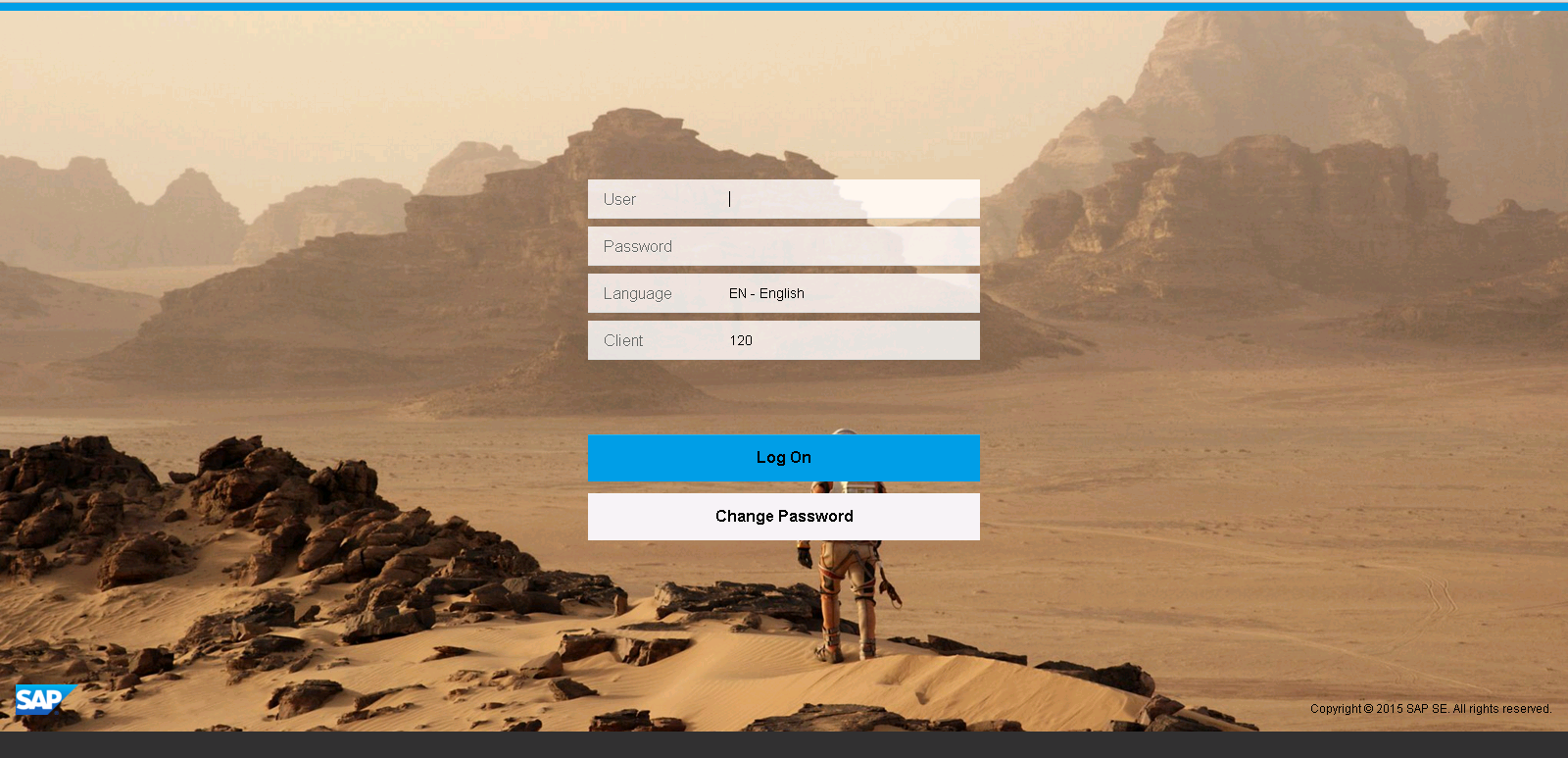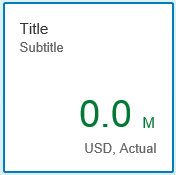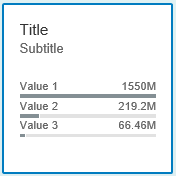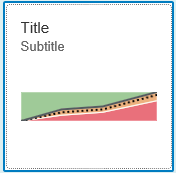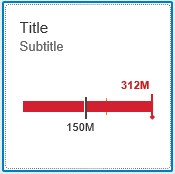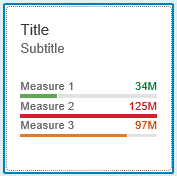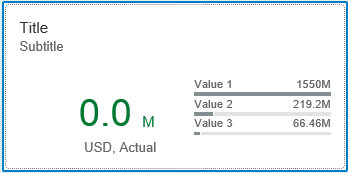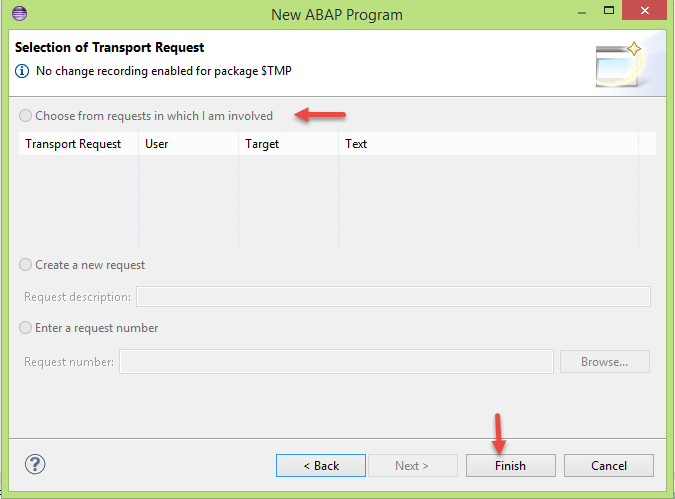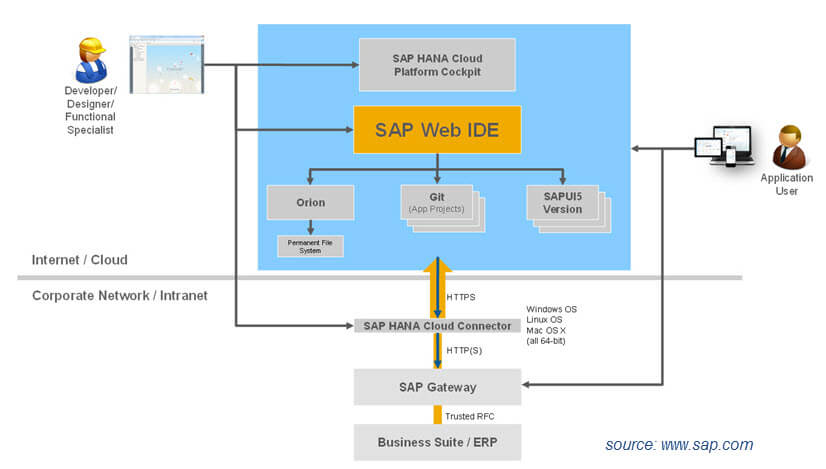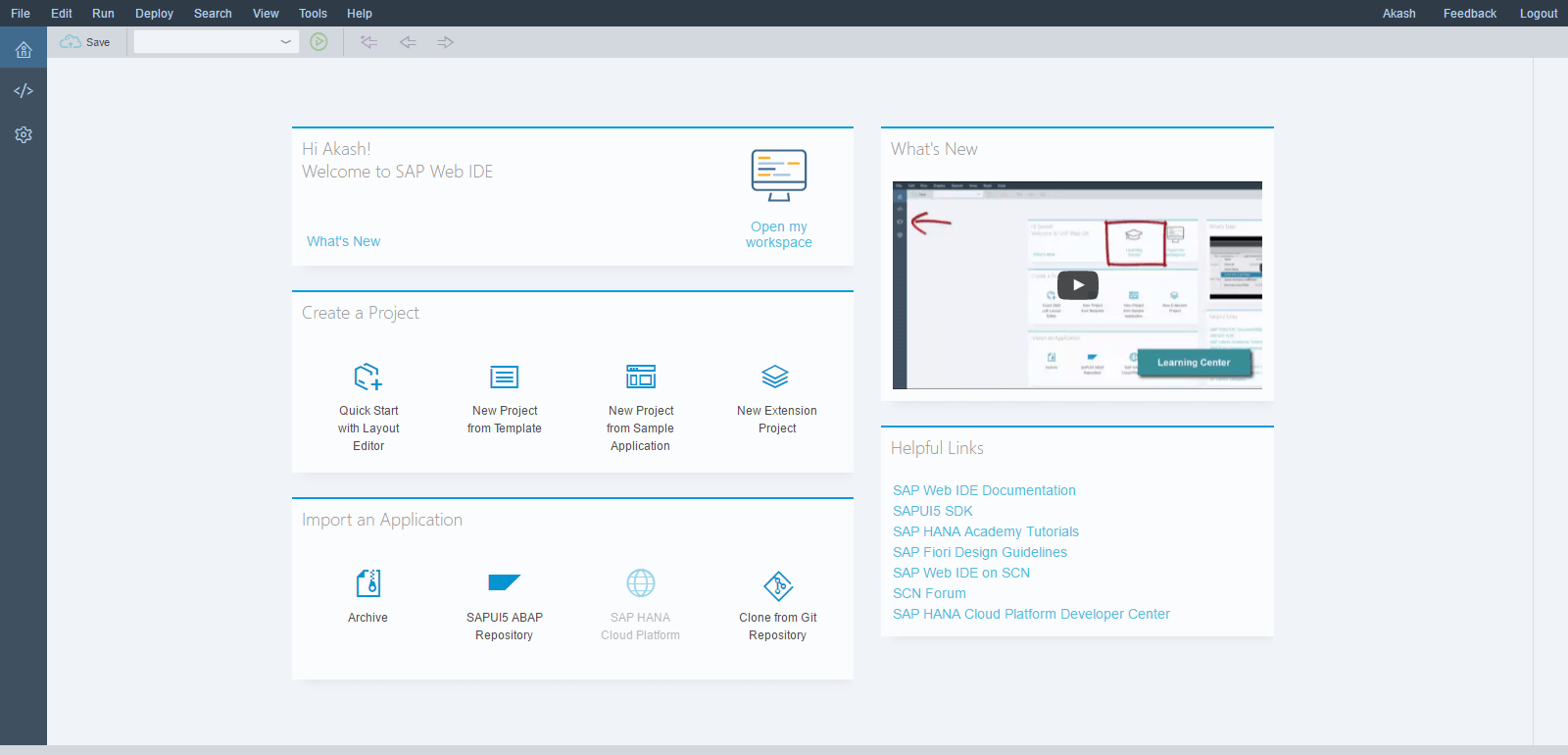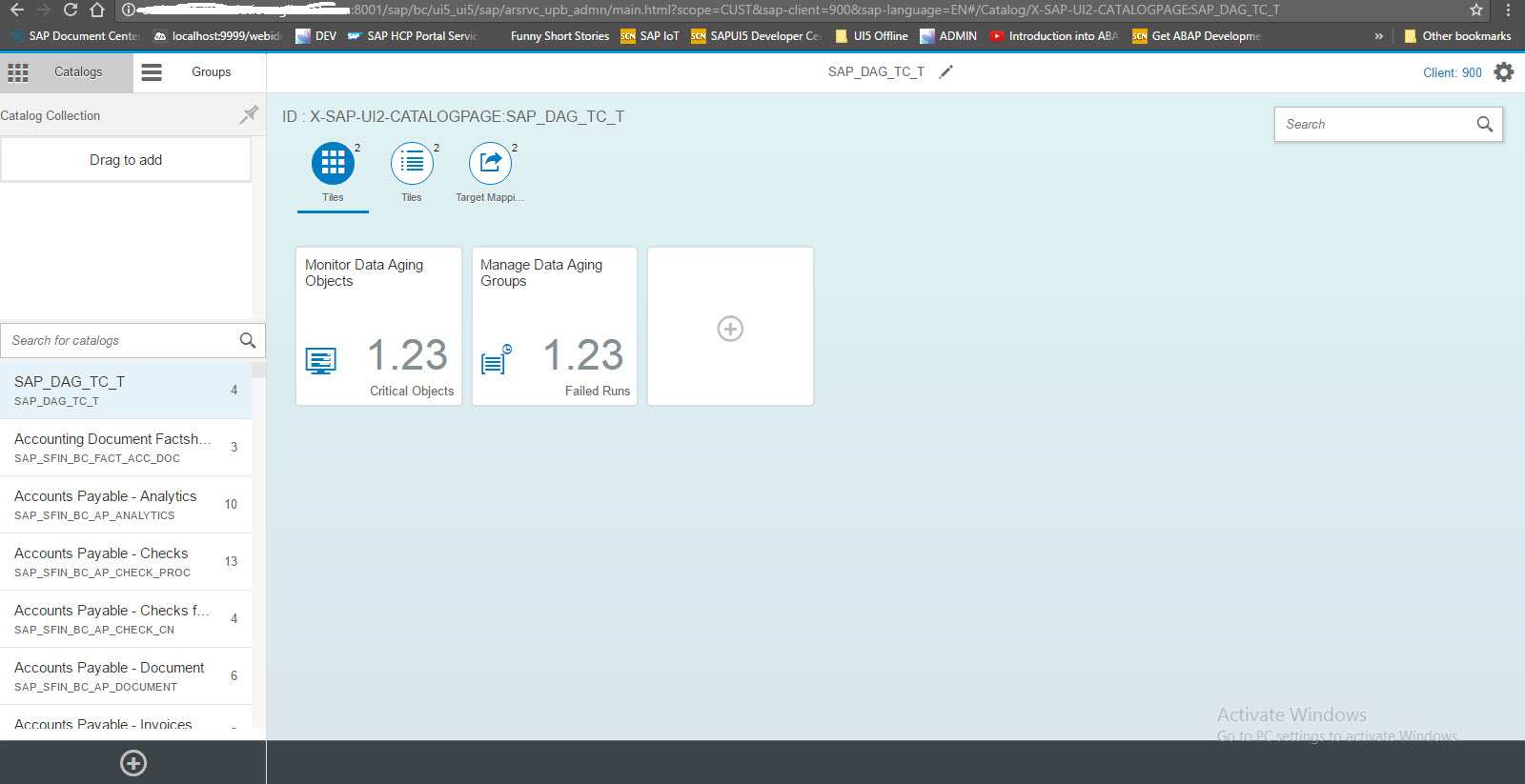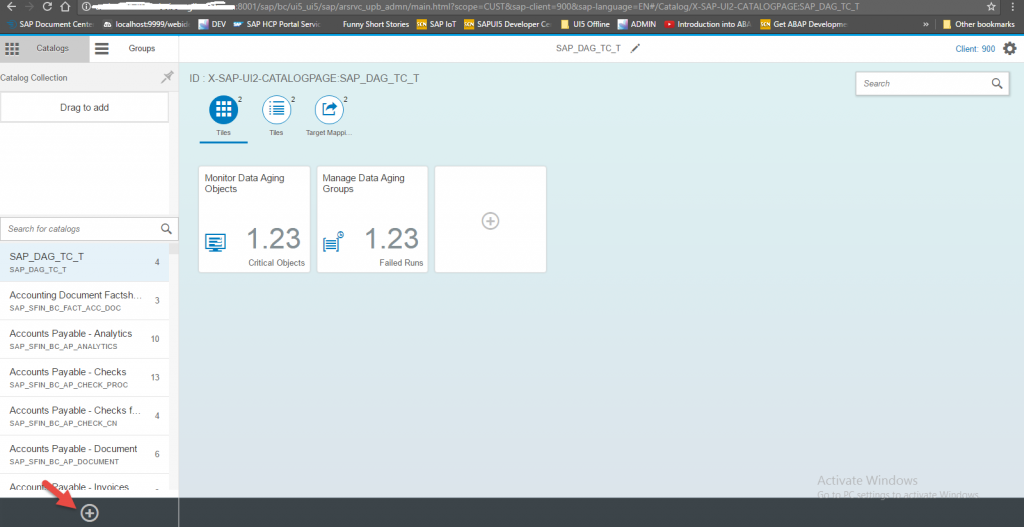Hello everyone,
In this blog you will learn how to use Internal Table Expressions in Netweaver 7.4 Release. This is second part in series of blog about What’s New in Netweaver 7.4 Release. Please read our first blog on Inline Declarations of DATA and FIELD-SYMBOL. Lets get started.
Expressions and Functions of Internal Tables
A table expression consists of internal table name, directly followed by square brackets [ ]
READ TABLE
Before Netweaver 7.4 we use READ TABLE syntax to read the internal table, but with new release of Netweaver 7.4 SAP has introduced table expressions to read the internal table with brand new syntax.
We can read the internal table data with three possible ways.You will learn how to use table expressions to read the internal table which is different from old syntax READ TABLE … .
1. Index read – We can read the internal table data using the table index
Old Syntax
READ TABLE IT_MARA INTO DATA(WA_MARA) INDEX 1.
New Syntax
DATA(WA_MARA) = IT_MARA[ 1 ].
2. Read using a free key - We can read the internal table using the free key.
Old Syntax
READ TABLE IT_BOOKINGS INTO WA_BOOKINGS WITH KEY CARRID = 'AA'
CONNID = '17'
CUSTTYPE = 'P'.
New Syntax
DATA(WA_BOOKINGS) = IT_BOOKINGS[ CARRID = 'AA'
CONNID = '17'
CUSTTYPE = 'P' ].
3. Read using a table key – We can read the internal table by specifying the table keys
Old Syntax
READ TABLE IT_BOOKINGS INTO WA_BOOKINGS WITH TABLE KEY CARRID = 'AA'
CONNID = '17'.
New Syntax
DATA(WA_BOOKINGS) = IT_BOOKINGS[ KEY keyid COMPONENTS CARRID = 'AA'
CONNID = '17' ].
APPEND
Before Netweaver 7.4 we use APPEND syntax to append rows to the internal table, but with new release of Netweaver 7.4 SAP has introduced table expressions to initialize the internal table with brand new syntax.
Old Syntax
TYPES: BEGIN OF ty_old,
f1 TYPE c,
END OF ty_old.
DATA: wa_old TYPE ty_old,
it_old TYPE STANDARD TABLE OF ty_old WITH EMPTY KEY.
wa_old-f1 = 'A'.
APPEND wa_old TO it_old.
wa_old-f1 = 'B'.
APPEND wa_old TO it_old.
wa_old-f1 = 'C'.
APPEND wa_old TO it_old.
New Syntax
TYPES: BEGIN OF ty_new,
f1 TYPE c,
END OF ty_new,
tty_new TYPE TABLE OF ty_new WITH EMPTY KEY.
DATA(it_new) = VALUE tty_new( ( f1 = 'A')
( f1 = 'B') ).
MODIFY
We use MODIFY statement to modify the contents in internal table. In ABAP Netweaver 7.4 release SAP has introduced brand new syntax using table expressions. We also use FIELD-SYMBOL to modify the contents in internal table. We will look at both versions and you will also learn the new ABAP 7.4 new syntax
Old Syntax
* Modify the contents based on INDEX
READ TABLE IT_BOOKINGS ASSIGNING <FS_BOOKINGS> INDEX 1.
IF sy-subrc = 0.
<FS_BOOKINGS>-CARRID = 'NP'.
ENDIF.
* Modify the contents based on FREE-KEY
READ TABLE IT_BOOKINGS ASSIGNING <FS_BOOKINGS> WITH KEY CARRID = 'AA'
CONNID = '17'.
IF sy-subrc = 0.
<FS_BOOKINGS>-CARRID = 'NP'.
ENDIF.
* Modify the contents based on TABLE-KEY
READ TABLE IT_BOOKINGS ASSIGNING <FS_BOOKINGS> WITH TABLE KEY CARRID = 'AA'
CONNID = '17'.
IF sy-subrc = 0.
<FS_BOOKINGS>-CARRID = 'NP'.
ENDIF.
New Syntax
*** Using Table Expressions **
* Modify the contents based on INDEX
TRY.
it_bookings[ 1 ]-carrid = 'NP'.
CATCH cx_sy_itab_line_not_found.
ENDTRY.
* Modify the contents based on FREE-KEY
TRY.
it_bookings[ carrid = 'AA' connid = '17' ]-carrid = 'NP'.
CATCH cx_sy_itab_line_not_found.
ENDTRY.
* Modify the contents based on TABLE-KEY
TRY.
it_bookings[ KEY keyid COMPONENTS carrid = 'AA'
connid = '17' ]-carrid = 'NP'.
CATCH cx_sy_itab_line_not_found.
ENDTRY.
New Predicate Function – LINE_EXISTS( )
In ABAP 7.4, we have new syntax to check if the record exists in the internal table based on some conditions. This syntax is short form to READ TABLE with TRANSPORTING NO FIELDS followed by sy-subrc check. LINE_EXISTS function will return “true” if the row exists and “false” if the row does not exists.
Old Syntax
READ TABLE it_bookings TRANSPORTING NO FIELDS WITH KEY carrid = 'AA'
connid = '17'.
IF sy-subrc = 0.
.....
ENDIF.
New Syntax
IF line_exists( it_bookings[ carrid = 'AA'
connid = '17'] ).
.....
ENDIF.
New Table Function – LINE_INDEX( )
In ABAP 7.4 release, we have new syntax LINE_INDEX() to identify the index of a row when a condition is met while reading the internal table. The new syntax is similar to READ TABLE with TRANSPORTING NO FIELDS followed by sy-subrc check. if sy-subrc = 0, then sy-tabix will give the index of the row.
Old Syntax
READ TABLE it_bookings TRANSPORTING NO FIELDS WITH KEY carrid = 'AA'
connid = '17'.
IF sy-subrc = 0.
WRITE: sy-tabix. "index
ENDIF.
New Syntax
DATA(indx) = line_index( it_bookings[ carrid = 'AA'
connid = '17'] ).
WRITE: indx.
Congrats! You have successfully learned new features in ABAP 7.4 release. Next time when you write code try using the new syntax and let us know your experience. Please stay tuned for ABAP for HANA/ABAP 7.4 tutorials. Leave a comment in the below comment section and let us know your feedback.
The post Internal Table Expressions in NetWeaver 7.4 Release appeared first on SAP Fiori,SAP HANA,SAPUI5,SAP Netweaver Gateway Tutorials,Interview Questions|SAP Learners.
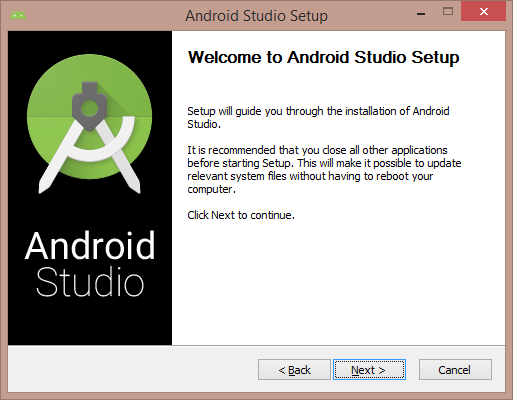 4. Select all components and click on Next.
4. Select all components and click on Next.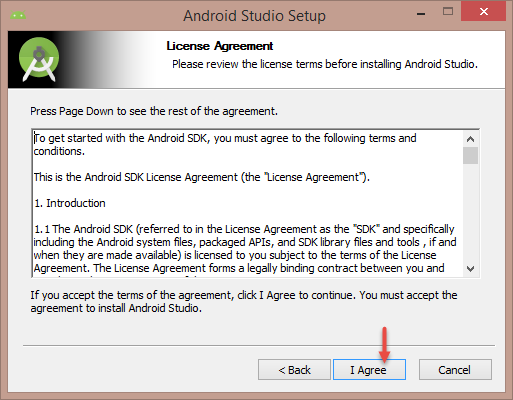 6. Verify the installation locations and click on Next.
6. Verify the installation locations and click on Next.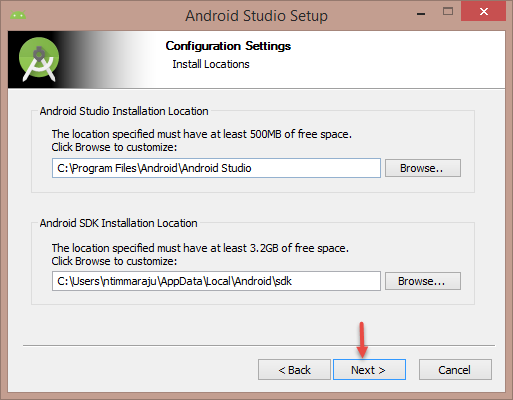 7. Choose start menu folder or leave it for default and click on Install to start the installation.
7. Choose start menu folder or leave it for default and click on Install to start the installation.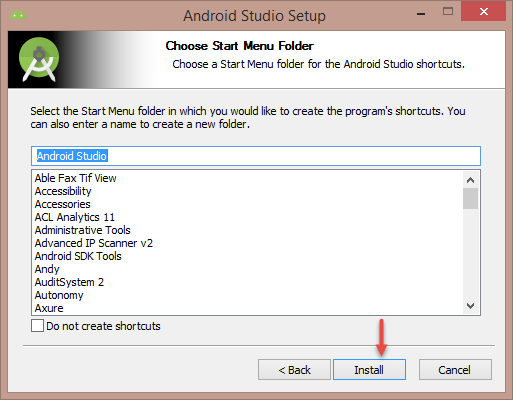 8. Installation will begin and it may take couple of minutes to complete the installation. After successful installation you should see the screen like below. Click on Next to complete the installation process.
8. Installation will begin and it may take couple of minutes to complete the installation. After successful installation you should see the screen like below. Click on Next to complete the installation process.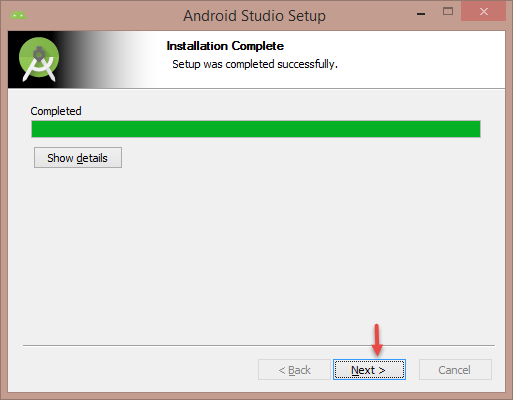 9. Launch the Android Studio, while launching you may see some additional components are getting installed wait for the the components to get downloaded. After that you can see the welcome screen like below.
9. Launch the Android Studio, while launching you may see some additional components are getting installed wait for the the components to get downloaded. After that you can see the welcome screen like below.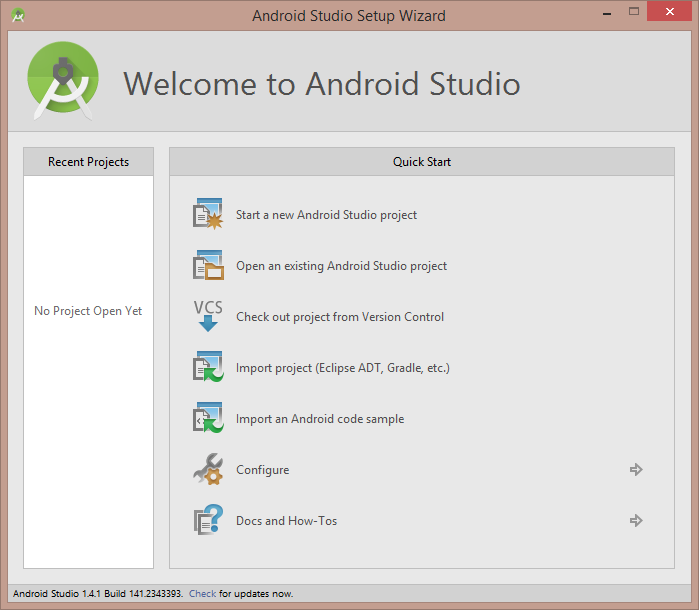 10. If you need any other packages to be installed, click on Configure which is on the welcome screen
10. If you need any other packages to be installed, click on Configure which is on the welcome screen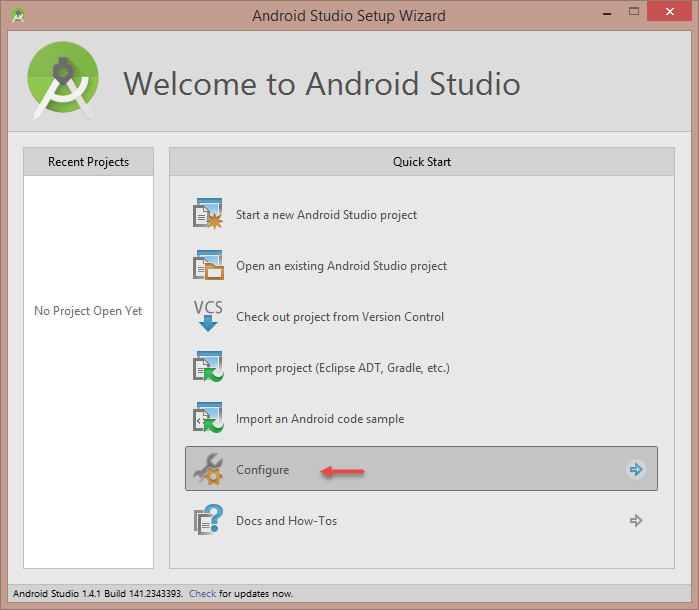 11. In the next screen click on SDK Manager to launch the SDK manager in which you can download additional packages.
11. In the next screen click on SDK Manager to launch the SDK manager in which you can download additional packages.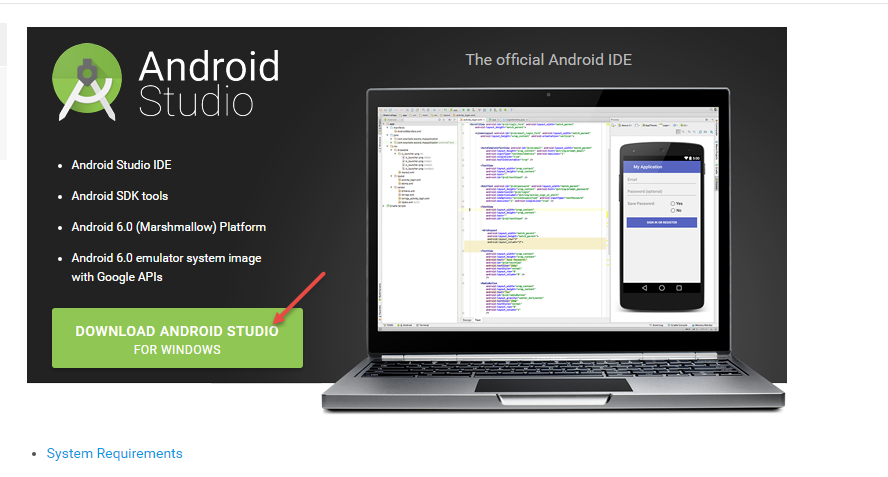

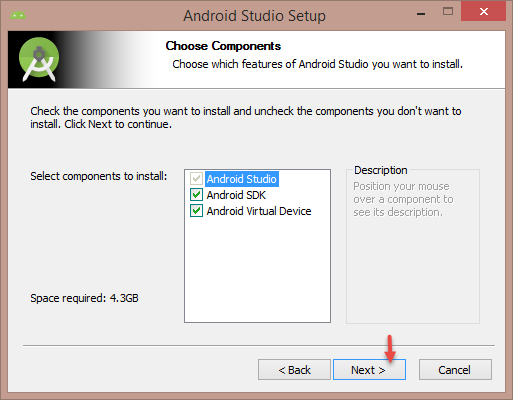
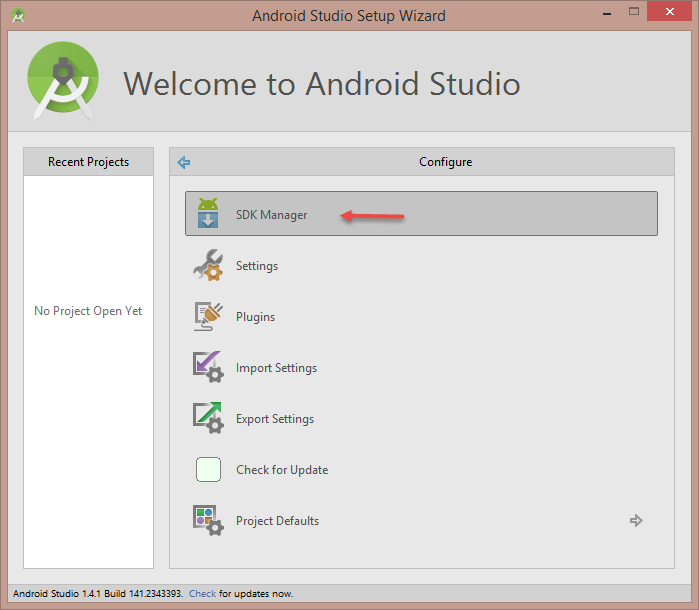

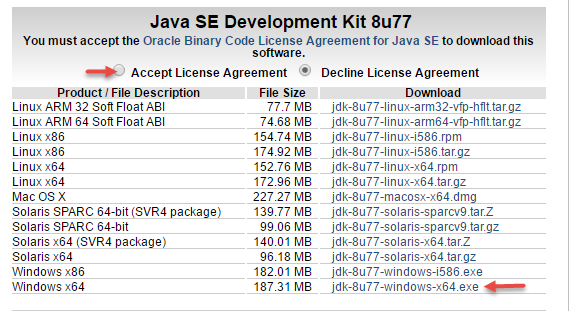
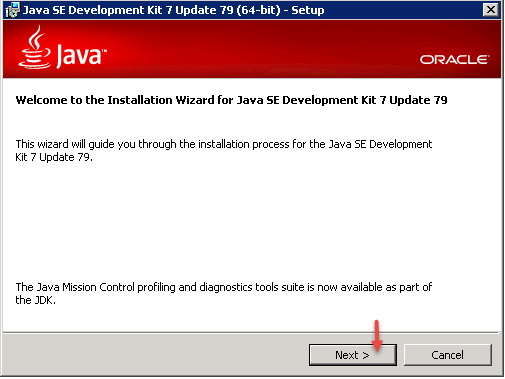

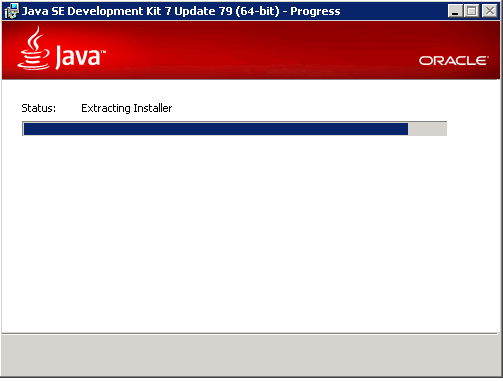


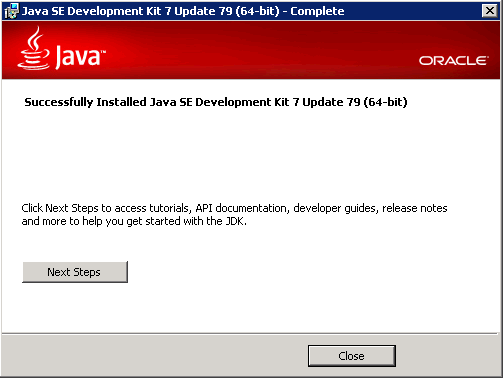
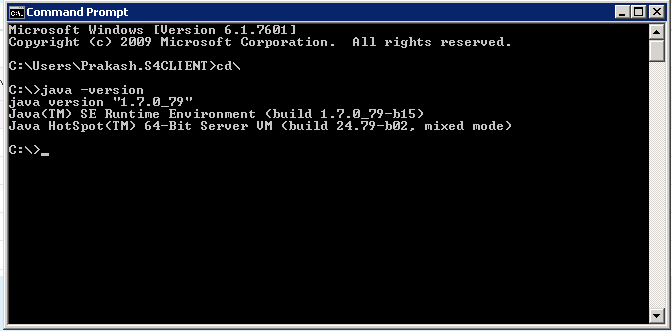

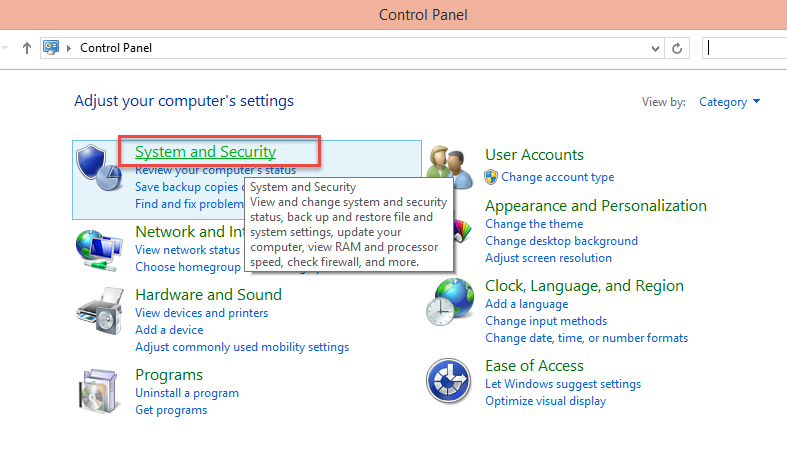
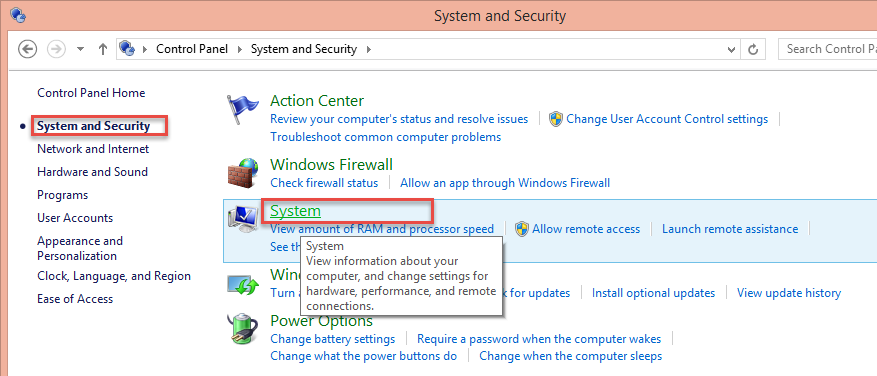
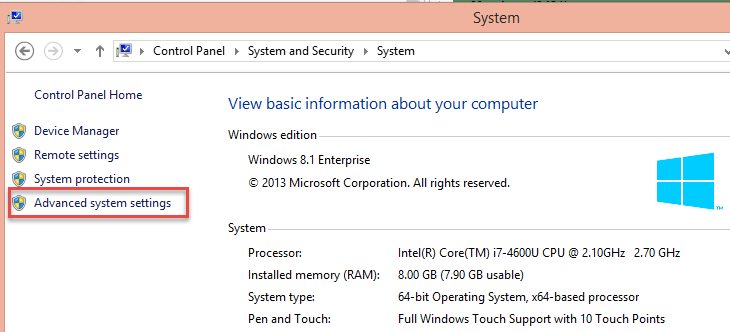
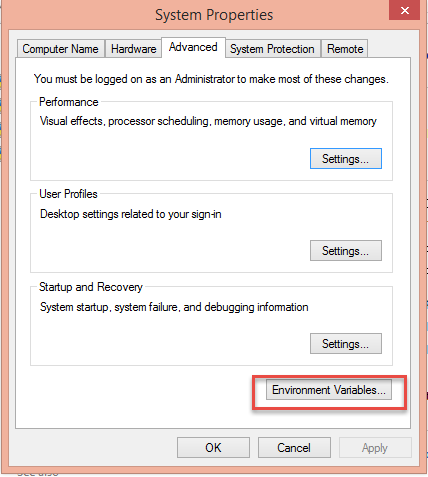
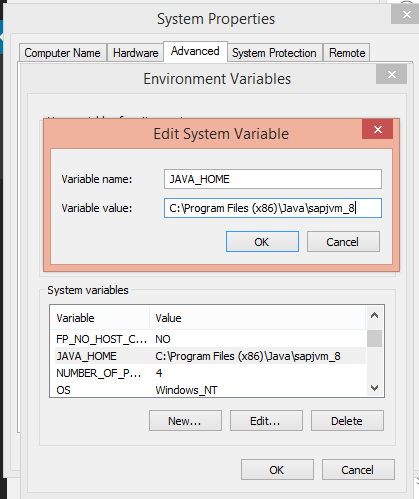
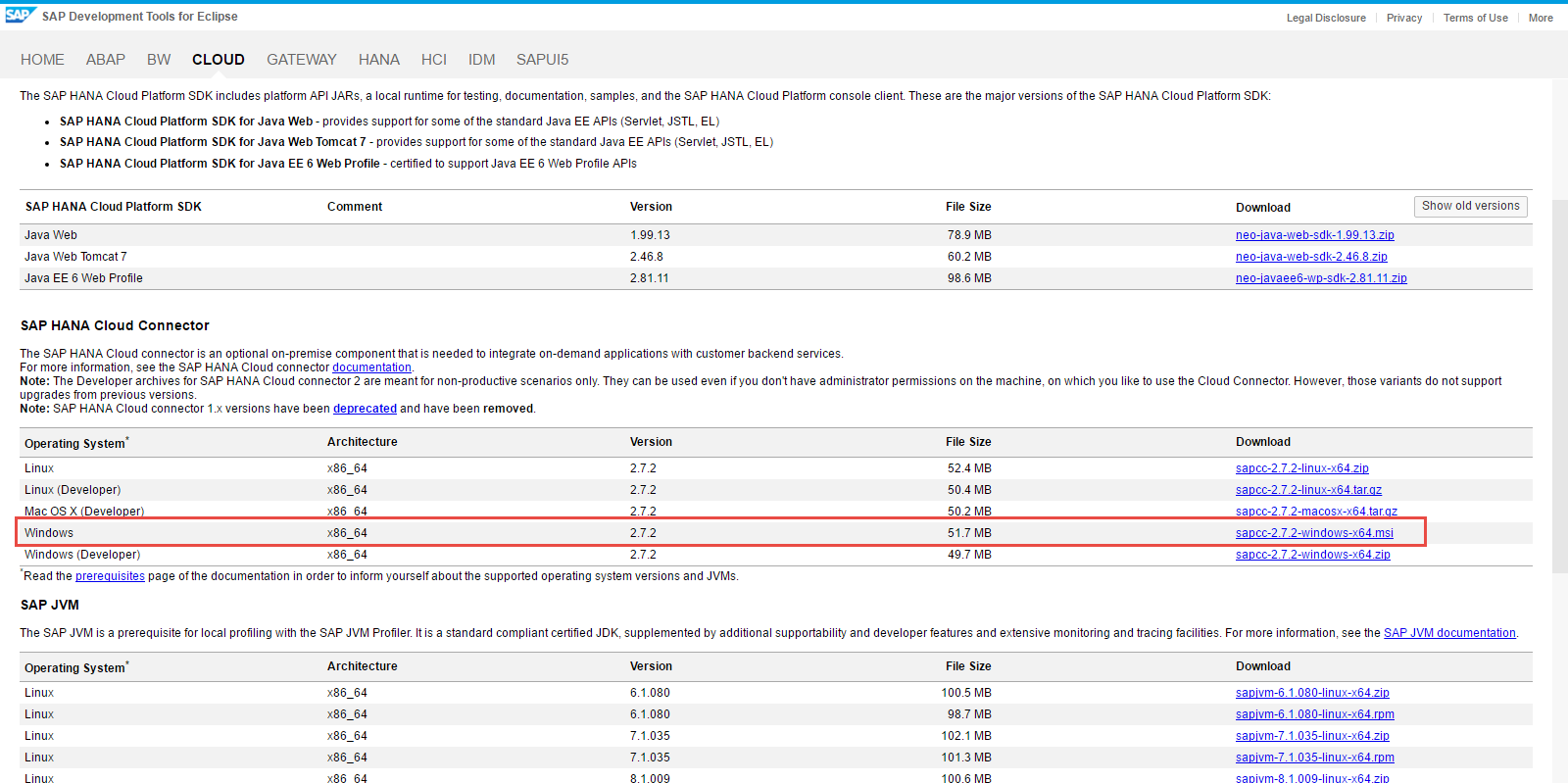
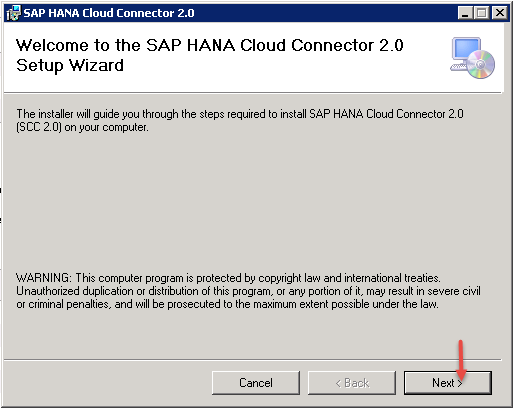
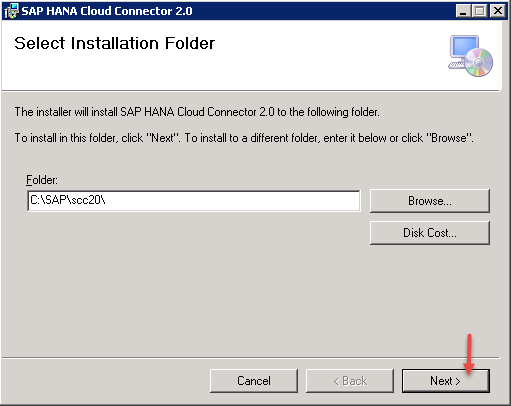
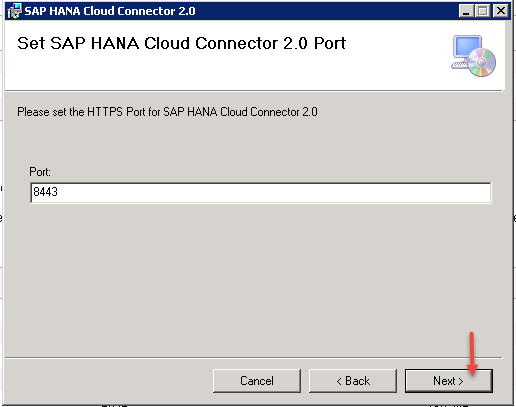
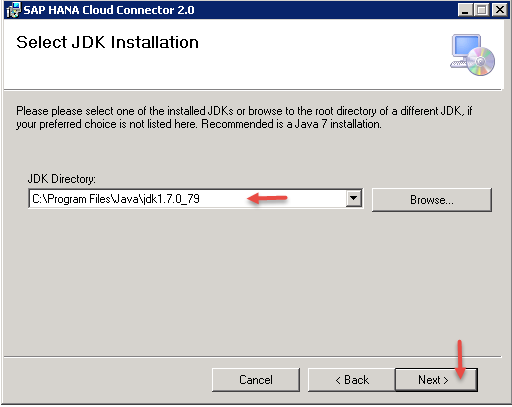
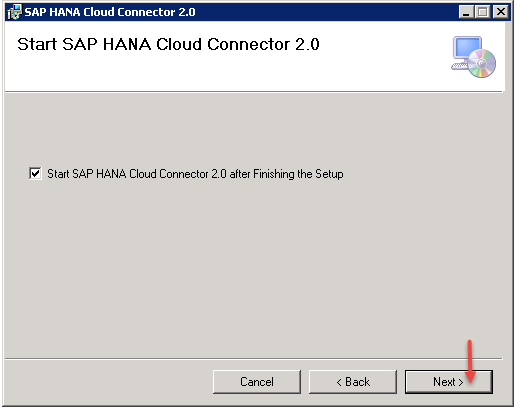
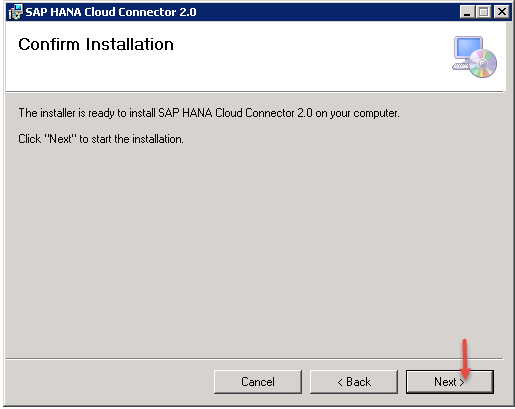
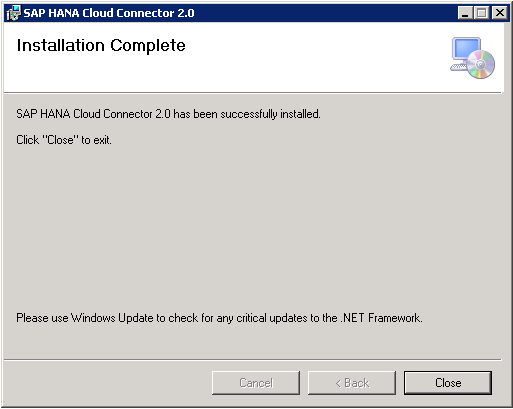
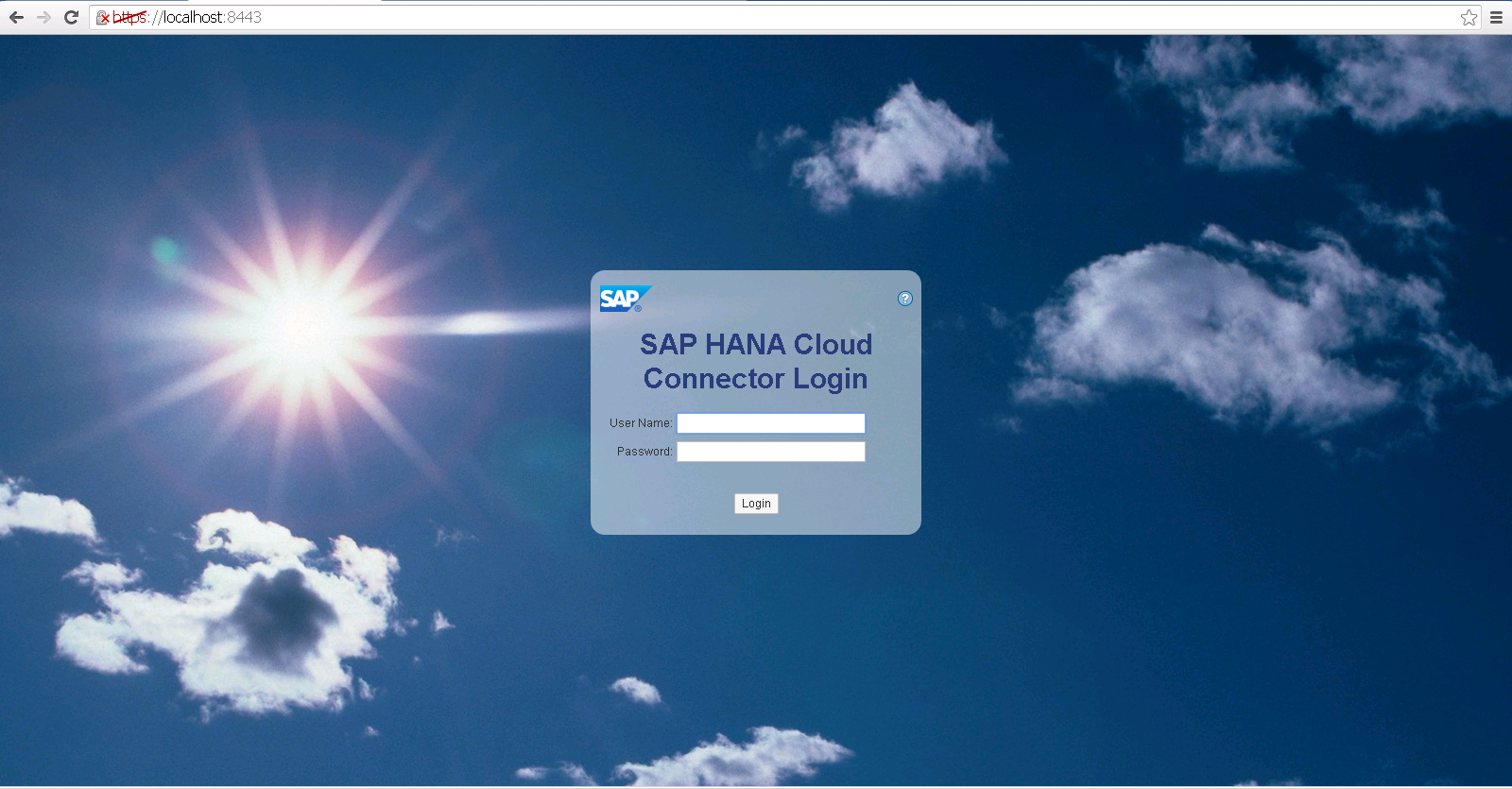
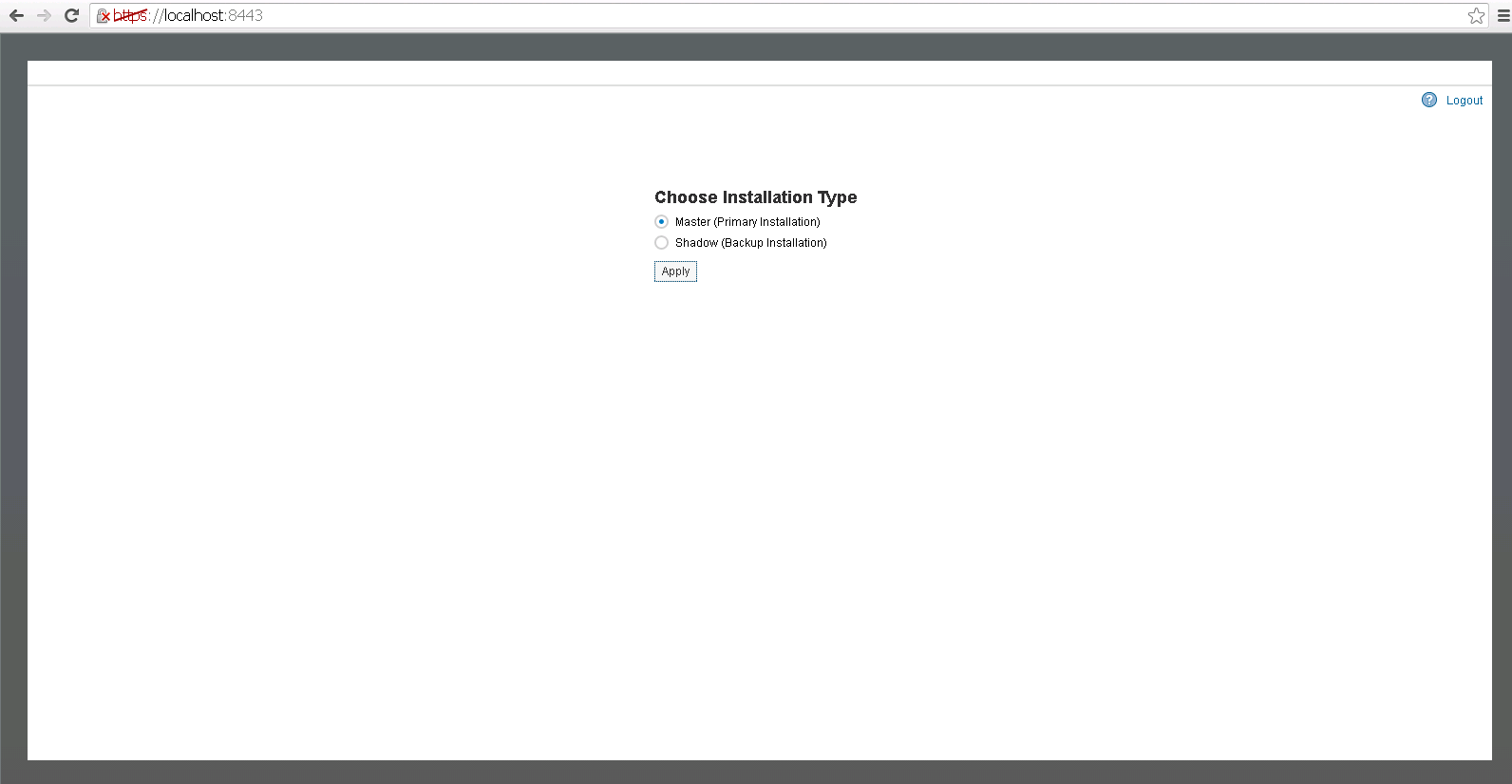

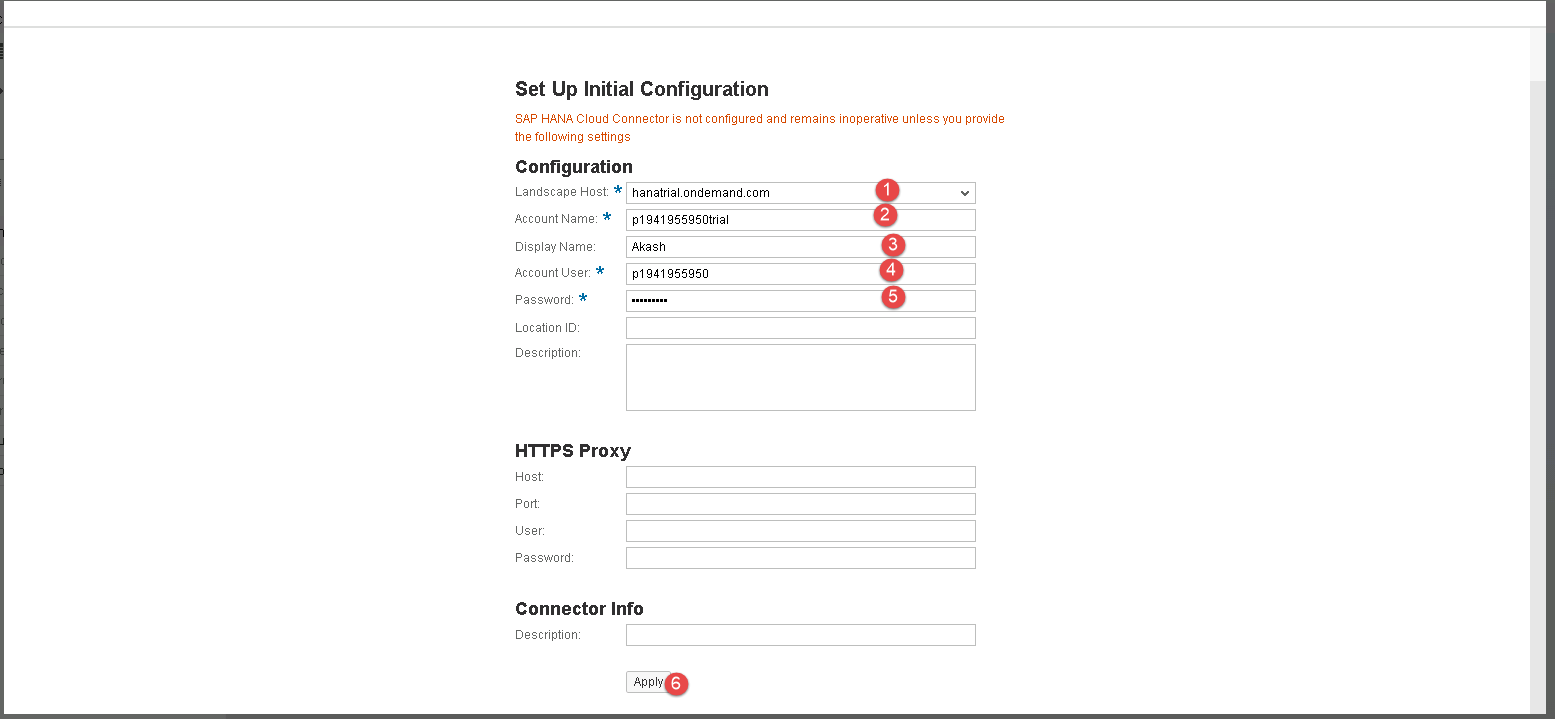
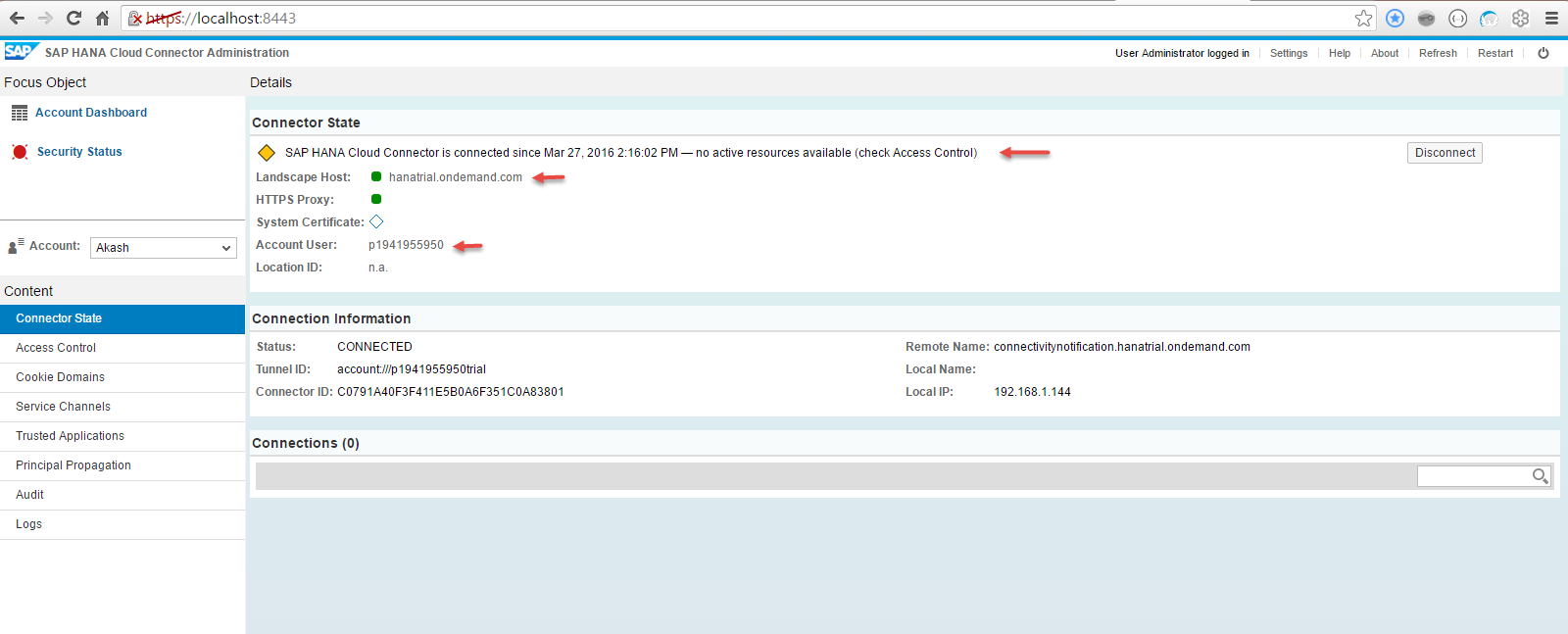
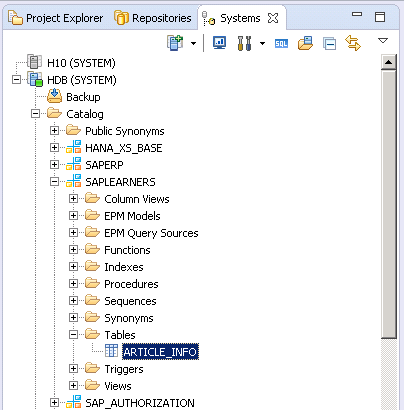
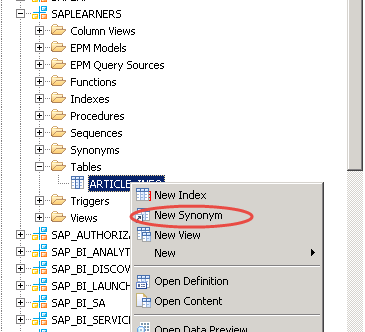

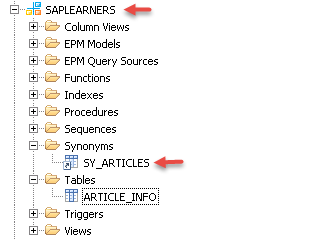
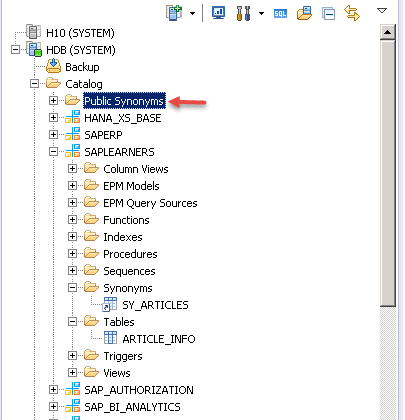

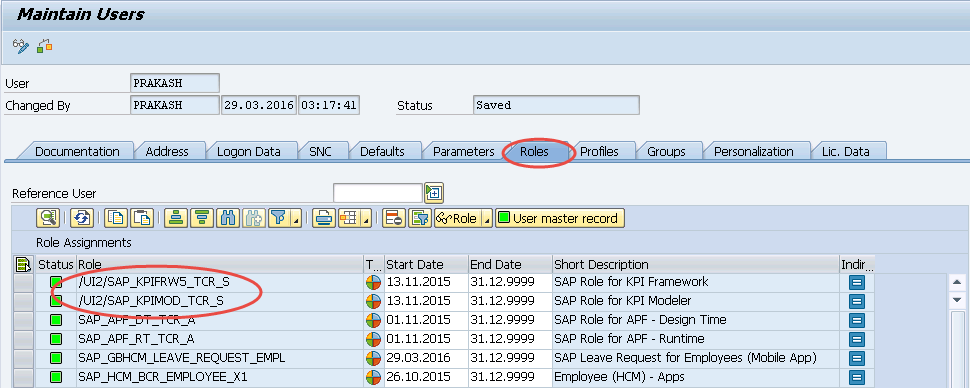
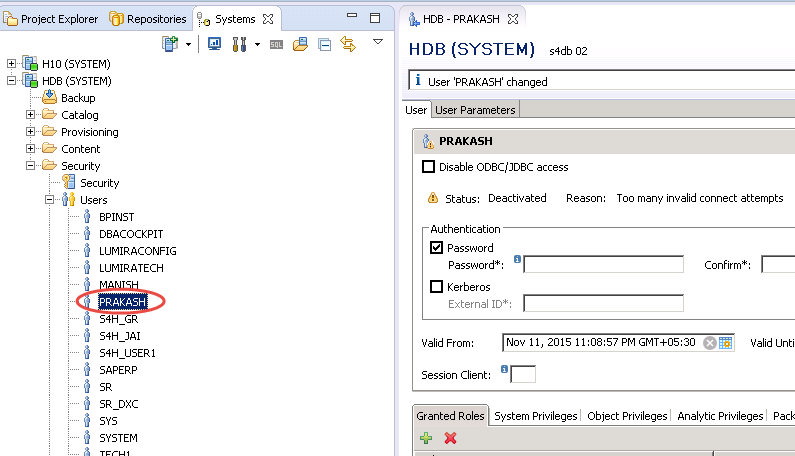
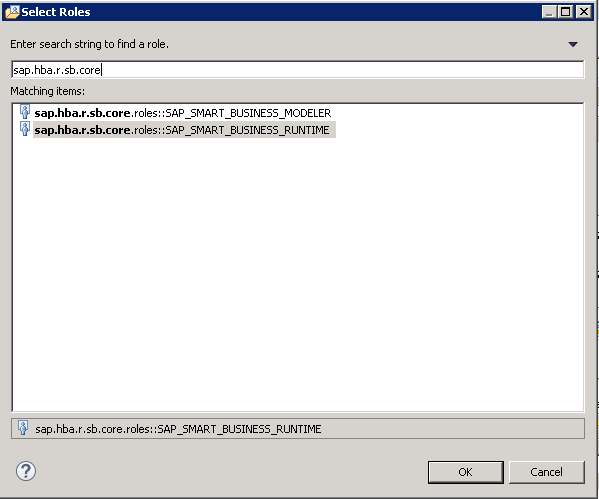
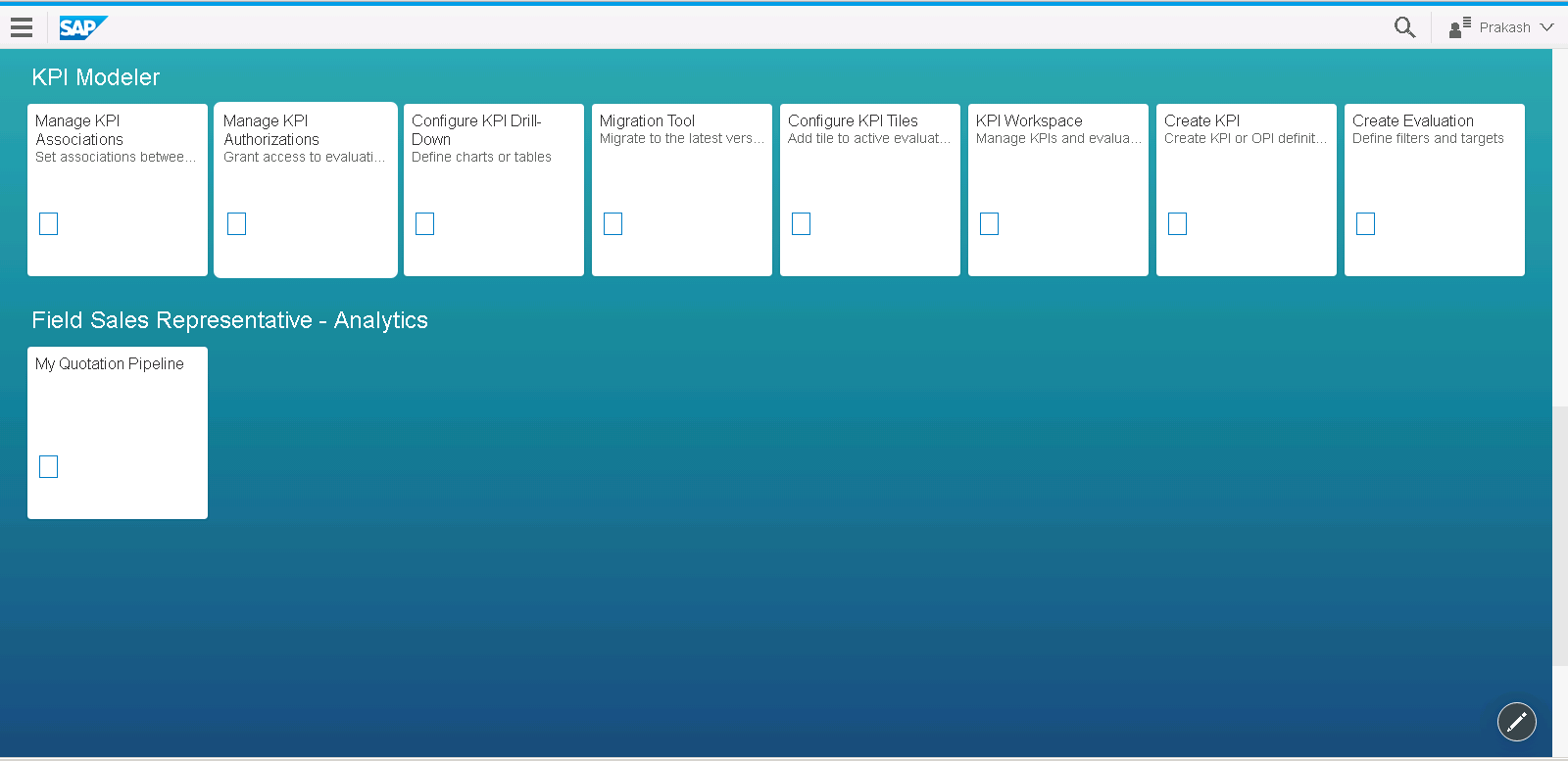

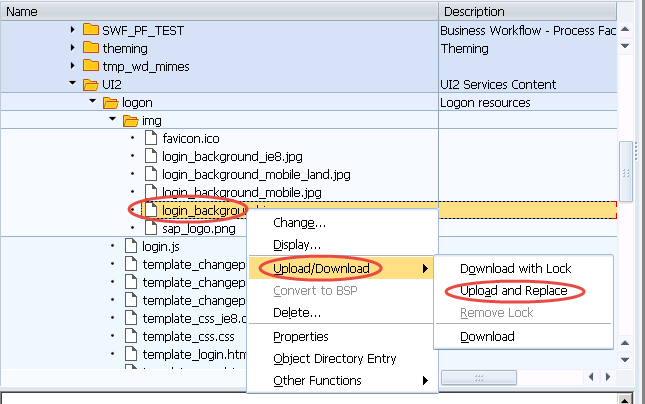 5. In the File explorer choose the new image. The name of your new image should be the same “login_background.jpg”. Save the changes in the transport request.
5. In the File explorer choose the new image. The name of your new image should be the same “login_background.jpg”. Save the changes in the transport request.